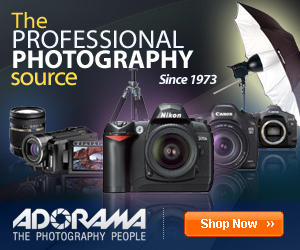Introduction
With the decision by Apple to cease the development of Aperture and the early reviews of the "replacement" Photos app not being very positive (in terms of not being a true pro users tool and in no way a replacement for Aperture) I decided to take a closer look at Capture One Pro from
Phase One. I had dabbled last year with an evaluation copy of Lightroom but was not overly impressed with the application. It was not that intuitive and felt clumsy in comparison to Aperture. Further more its embedded integration with the rest of the Adobe suite and the subscription issue did not really excite me.
I downloaded a 30 day trial version of Capture One and evaluated the app with a set of images I had recently processed with Aperture to do a direct comparison. A brief review is described below showing my thoughts on a real life workflow process.
Image Import
I tested the file importation from a recent SD card with 480 RAW images taken on a recent trip to Thailand. You can choose to import to the Capture One Catalog or another external file location so I guess similar to Aperture with it's Library or referenced file option. There are options to add in Copyright info or preset filters as well as file renaming conventions. You can save the preset filters and a variety of Copyright settings.
The first time I tried to import images I noted there was no way to just choose RAW files in the import dialogue box .... it would choose all the RAW and JPG files together so you would end up with duplicate RAW files and JPG files in your catalog. I eventually found a Global Filter that allowed me to exclude all JPG files then you had to choose all the RAW files in the import dialogue box so that only the RAW files would be imported. A little clumsy - it would have been so much easier had the import dialogue box had options like Aperture for RAW only, RAW+JPG pairs, etc.
As the files are imported previews are built and like Aperture you can choose the size of these previews. It took just over 7 mins to import the images and then 2.5 mins to finish building previews for the 480 photos, so a total of 9.5 mins. You can however start to work on the images before all the previews are completed in a similar way to Aperture.
For comparison I imported the same card into Aperture and this took 3mins 48 secs to import the 466 images and then a further 3 mins 22 secs to generate the previews for a total time of 7 mins 10 secs. So a big advantage (approx. 25% faster) for Aperture for the image ingestion.
Preview sizes for both Capture One and Aperture were set at the same size (fit 1920 x 1920).
File Management
Capture One stores images in a "Catalog" whereas Aperture stores in a "Library". You can set up this Catalog on a local or remote disk system and you can set up a number of differently named Catalogs. You can store files in the Catalog or in another defined folder so a similar setup when compared to the Aperture Library and Referenced Files.
Capture One also has the ability to set up Projects within the Catalog and inside the Projects set up Groups, Albums and Smart Albums. So a very similar hierarchy to Aperture, other than an additional level of Groups, just different nomenclature.
Filters allow you to sort your Catalog by star ratings or colour tag or location.
First Impressions
The layout of Capture One is fairly intuitive and familiar. A large Viewer window takes up most of the workspace real estate with a smaller browser or thumbnail viewer at the bottom. At the top of the screen are an array of tool tabs and cursor tabs. On the left is a panel showing information about the library where the images are stored and filter options including ratings, colour tags, date, keywords and location data.
Tool Tabs
There are a number of tool tabs at the top left of the window allowing access to a range of categorised tools :
Library (to view catalog and folder locations and filter on start rating, colour tag or location data)
Capture (shows exposure evaluation of the image and where it is being stored, also tethered capture setup tools)
Colour (colour tools including white balance, colour balance, black & white options and colour editing)
Exposure (controls for exposure, contrast, brightness, saturation, highlights, shadows, curve tool, clarity and vignetting tools)
Lens (lens correction tools)
Composition (crop, rotation and keystone tools)
Details (focus, sharpening, noise reduction, film grain, moire and spot removal tools)
Local Adjustments (local adjustments like the brush tool in Aperture for any of the adjustments)
Adjustments (adjustments clipboard)
MetaData (keywords and metadata tools)
Output (file output tools with sizing and naming facilities)
Batch (batch process facility)
You can also setup your own customised tool tab with all the tools you perhaps use on a routine basis within your image workflow. This is a very useful and powerful capability.
Rating, Tagging, Keywording & MetaData
Like Aperture you can rate photographs by a star system (0 to 5 stars) and there is also a colour tag system you can use to tag photos for your own personalised reason. Keywords can be added for images as well as location.
I have not found anyplace as yet that you can manually enter GPS coordinates of the photo location - there is a place in the EXIF data for GPS coordinates but this will probably only work for cameras with built-in GPS. The map function in Aperture is great for adding in locations of your images.
You can add IPTC metadata such as description, category, location, city, state, country, etc and you can then copy this metadata from one image to a set of images in a similar fashion that lift and stamp works in Aperture. However one first testing the copying of key attributes seems a little more clumsy than the Lift & Stamp option that Aperture offers.
Image Editing
Image editing is very comprehensive and has all the usual suspects such as exposure, contrast, brightness, saturation and a useful highlights and shadows tool under the High Dynamic Range tool set which is similar to Aperture's Recovery and Blackpoint tools.
There is a really excellent automatic button which can automatically adjust key functions individually within the individual tool or globally using the large A icon in the top right tool bar. The global automated adjustment covers exposure, white balance, levels, highlights, shadows, rotation and even keystone (you can choose which ones you want in the global auto adjustment). I tried this on quite a number of images and the results were truly impressive and offering a rapid adjustment for images.
There are local adjustment capabilities for any of the adjustments and this seems similar to Aperture's Brushes tool for adjusting parameters locally within the image.
There is the usual cropping tool but a useful addition over what is available in Aperture is the Keystone tool allowing you to straighten bending verticals or horizontals.
There is range of colour tools for adjusting white balance and colour balance with a basic black and white tool and colour editor
Comparisons to Aperture
Capture One certainly has all the tools you would need to store, keyword, tag, and edit your images. In terms of usability it is hard to judge at the moment being a novice user ..... it seems slower than Aperture probably mainly due to unfamiliarity of where all the tools are and the best workflow process to adopt.
Listed below are some of the first noted advantages of each product ..... I'm sure I will uncover more as I continue to test Capture One.
Advantages of Aperture
- Robust and comprehensive image management
- Flexible and non-linear workflow
- Stacks
- Extensive plug-ins to retain post processed images in Aperture Library (round tripping)
- Mapping functionality for photo locations (Places).
Advantages of Capture One
- Keystone adjust
- The automatic adjust which adjusts exposure, white balance, levels and highlights and shadows works very well
Costs
The cost of a 2 seat personal license is Euro 229. Not cheap and by comparison Aperture was a bargain.
Conclusions
If I had to abandon Aperture I would certainly be very positive towards capture One, and certainly more so than Lightroom which I really didn't like.
I would imagine that once familiar and you had set up your optimised workflow with customised tool tabs it could be very powerful and an excellent replacement for Aperture.
At present I plan to continue to use Aperture up to the point that the OS no longer supports it properly or at the time that hopefully the new Apple Photos app becomes more mature and with the additional functionality required by pro photographers.