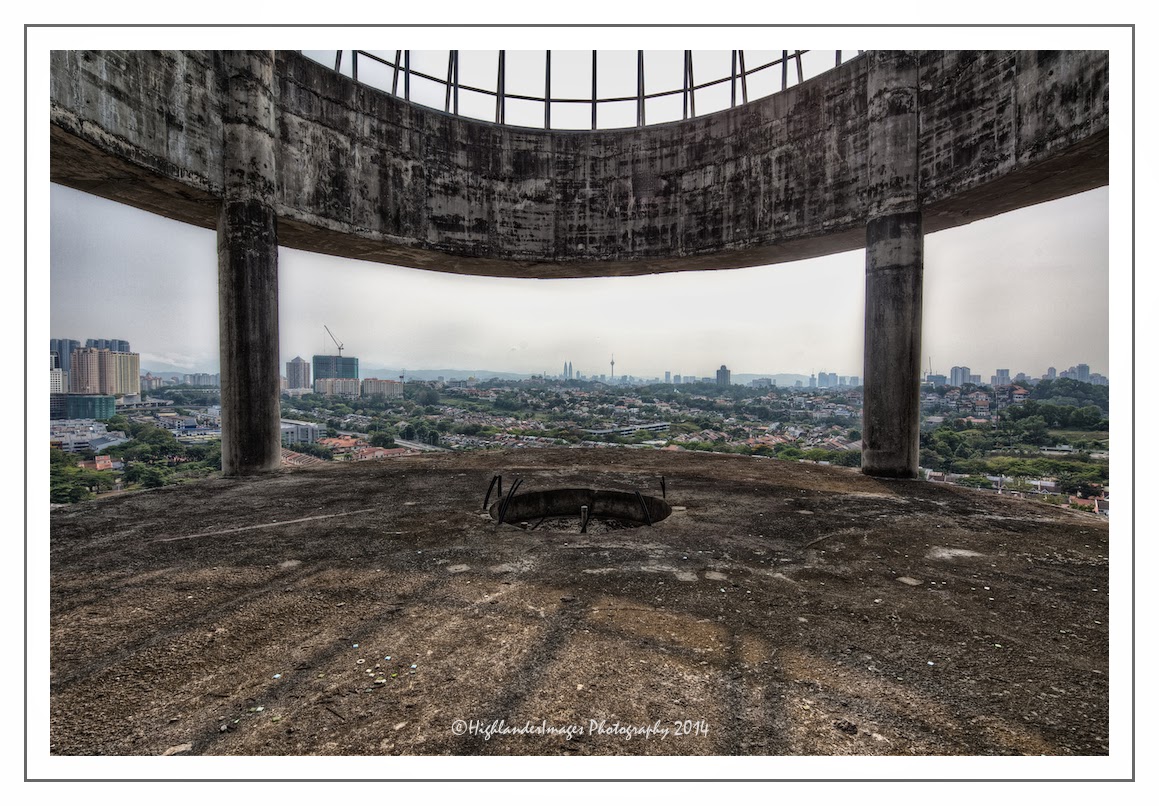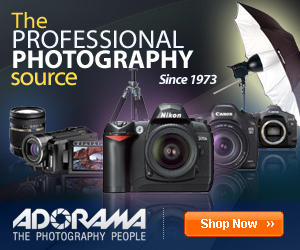The photograph above was taken at an abandoned row of heritage style houses at Bukit Nanas in Kuala Lumpur. The image has a tremendous amount of detail in terms of light, shadow, colour and texture and I think highlights the amount of information or "data" that can be extracted from a photograph (or in this case a series of photographs) to create a final image that is close to what we perceived in reality with the human eye. I wanted to take this image as an example and describe a little of the process I use to extract this information from the raw images and create the final image above.
The Problem
I'm sure I am not alone when after taking a photograph of a scene which captured our attention we are disappointed with the resulting image which did not really capture or show the essence or mood of what we actually saw with our eyes. A scene with subtle colours and perhaps bright highlights or deep shadows comes out as a bland, rather flat image and does not come close to what we originally perceived with our eyes.
The fact is that our eyes can see a dynamic range in the order of 10 to 14 f-stops. This figure relates to a "static" view by the eye (i.e. looking at one area with no pupil movements) whereas in real life our pupils are constantly and dynamically adjusting for light, similar to a video camera, so in reality our human eye has a dynamic range closer to 24 f-stops.
Our human eyes create a mental image of the scene which is a combination of what the eyes see when they are focused on various parts of the scene as depicted above.
Camera film can capture a dynamic range in the order of 14 f-stops. Modern digital camera sensors can usually capture a dynamic range of 5-7 f-stops and some high end DSLR cameras such as the Canon 5D MkIII can capture a dynamic range of about 11.7 f-stops and the Nikon D800 can capture a dynamic range of around 14 f-stops. So there are indeed some limitations with the camera sensor itself in what it can record and capture.
The Solution
So how do we circumvent this problem? One method is to take a range of bracketed photographs of the same scene and blend these into a composite image which captures the best pixels of all the individual images. - somewhat akin to what the human eye is doing. This technique is referred to usually as high dynamic range or HDR photography. Once a set of brackets images have been captured software is required to merge the images together and "choose" the optimum pixels from each bracket - a technique known as tone mapping. By doing this you can extract a lot of additional information from the shadow areas of the image and also minimise any blown out or overexposed portions of the image from the very bright portions of the image, such as the sky.
Using the image at the start of this post as an example let's step through the process I use to capture, edit, post-process the images to maximise the amount of detail and information from the scene.
Image Capture
When taking a series of bracketed photographs for HDR post-processing it is inherently obvious that the camera needs to be in the same position, as does the lens setup and settings. Ideally the camera should be setup on a stable tripod in a position to best capture the scene with the appropriate lens. Depending on the dynamic range of the scene you can take anything from 3 bracketed images, to 5, 7 or even more bracketed images. If the scene has very bright highlights (e.g. bright sunshine) and very dark shadow areas the more brackets should be taken to cover this dynamic range.
I initially set up the camera on the tripod in the best location and frame the image as required. Then I would set the camera for the optimum exposure (shutter speed and aperture) and use this as the mid or middle bracket (0EV) I can then use the appropriate number of brackets needed to capture the dynamic range of the scene - you can check the histogram on your camera to make sure you are doing this and covering the complete range of the scene. I maintain the same aperture setting for all the brackets - in this case f/8. For the image in question I took a series of 7 brackets (-3EV, -2EV, -1EV, 0, +1EV, +2EV, +3EV) as shown below.
The 0EV or middle bracket is the usual or normal exposed image you would take if just taking a single image and is shown below.
Although this image is well exposed and actually captures a fair amount of detail both in the bright areas and the shadow areas there is a lot we can do to extract more information and fine detail from this scene.
Image Editing
Once downloaded to the computer we can start the image editing process. I use
Aperture as my main photo catalogue system, editor and for basic image post processing. I start by doing some simple editing on the image such as straightening, cropping. You may want to do some other things such as white balance, etc depending on your specific image. I keep the basic edits simple as we may have to do some more once the HDR post processing has been done such as colour adjustments and sharpening which will be done at the very end of the workflow.
HDR Post Processing
For the HDR processing I use
Photomatix Pro and I have this installed as a plugin for Aperture which makes it very efficient as the final HDR image is then saved back into the Aperture library, where I like to maintain all my raw and processed images. I have a variety of my own preferred settings for Photomatix but basically what I am trying to do is to create a balanced, well exposed image with maximum information, i.e. retain detail in the highlights and bring out details from the dark shadow areas, without making the image too extreme which many HDR images can tend towards if you are not careful.
The resulting HDR processed image is as below.
Although the image does have more detail in it there are still areas which are a little too dark such as inside the porch area and the doorways to the left and right. I also want to bring out more of the lovely colours and texture in the walls and that front gate so now I will move onto more advanced post-processing to maximise the detail and information from this image.
Advanced Post-Processing - Stylisation
I have been increasingly using the wonderful Perfect Photo Suite from
onOne Software and have recently been testing the latest Version 8. Using the Perfect Effects module we can extract more detail from this image and stylise it to the way we want it as detailed below. This module has a extensive library one-click presets, filters and other powerful tools to bring out the most from your image.
The first filter I usually go straight for is the wonderful new Dynamic Contrast which has a number of options, as seen in the left column of the software interface, and these help tremendously to bring out contrast and texture from your image.
You can then sequentially add in filters to work the image to your desired finish point - the stacked filters are listed on the right hand panel so you can adjust each of these individually and the way they are applied to the image. Highly flexible and very easy to adjust and see what you need for your particular image.
I now add in a Bleach ByPass filter at around 50% layer opacity to lighten the image.
I want now to bring out just a little more colour from the walls so I use the Colour Adjustment filter and the Increase Colour option to do this.
I then use the Adjustment Brush (lighten and detail) to bring out information in the dark porch areas, the doorways left and right and of course that wonderful old green gate. This allows you to brush in the adjustments to specific areas of the image and the new Perfect Brush is wonderful at recognising the areas you are working on and not going "outside the lines" as you apply or remove adjustments.
Final Image
All of these changes are subtle and hard to see in a small web image - you really need to see this fullscreen. Of course the post-processing stylisation is really a personal thing and each person will have their own style or requirement for an image. This post briefly outlines the philosophy of the process and describes some of the software tools that allows the user to extract the "data" and then customise it or stylise it to reach the final vision that the user has. I feel the finished image as below and at the top of this post really brings out everything I imagined or saw in the scene and has successfully managed to extract a vast amount of image information or data from the original raw files recorded by the camera.
Authors Note: The author bears no responsibility for anyone calling the iMassage telephone number which is stencilled on the building wall of this image!!